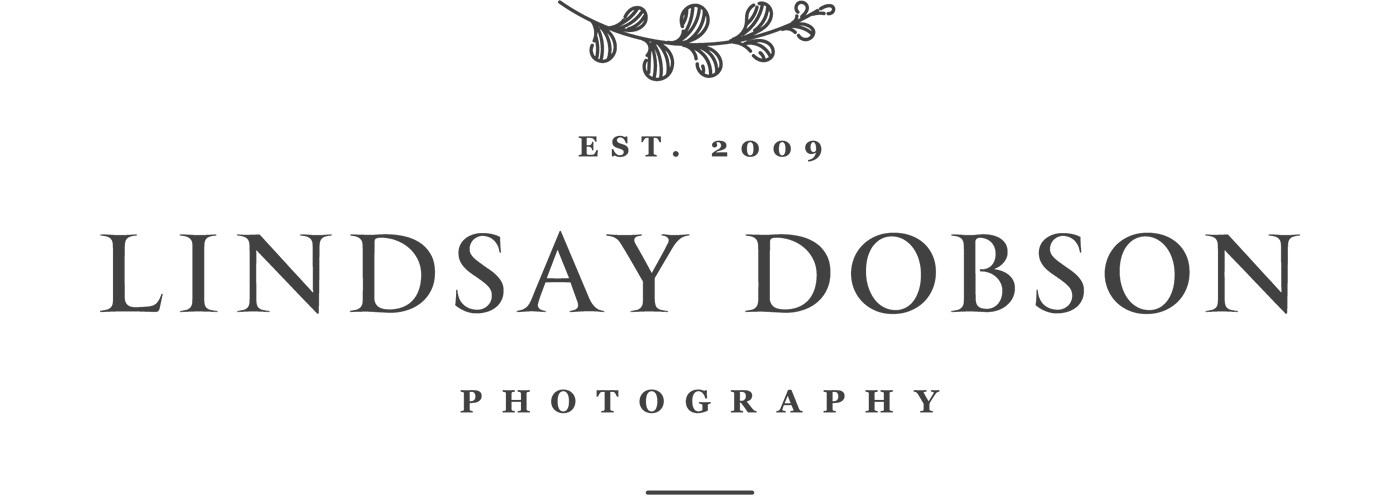Choosing Computers & Laptops for your Photography Business
Choosing the right computing and IT equipment for our photography businesses can be no easy task. As small business owners and sole traders we often have a tight budget to stick to. Whilst all of the photographers I know have a good level of expertise in the software they use, they’re not all IT experts. I wouldn’t describe myself as a top-level expert either, but I’ve built and rebuilt quite a few desktop computers and laptops over the years. I was recently in the position of fully overhauling our IT systems. This involved a couple of rebuilds and three new purchases. A good understanding of technology helps us to get up and running quickly if things go wrong. Farming out a faulty computer or laptop to a repair shop creates delays which can have real consequences for the business (particularly if we haven’t also considered the importance of backups).
Did I just say ‘backups‘? It’s a word you’re going to hear quite a lot in this article. It’s amazing how many business owners fail to even consider how they’ll manage if they have an IT failure. It should be a given that anyone operating a business will have backups of all their equipment, not just cameras and lenses. At the bare minimum one level of backup is mandatory. However if one of those items goes wrong you no longer have a backup whilst it’s being fixed. Cameras and lenses can be borrowed or hired easily – your IT system, not so. Your secondary/backup business machines certainly don’t need to be identical to your primary machine. They just need to fit your immediate needs if the main computer fails. Depending on how you’ve set up your business, two or three backups will be better still.
Desktop vs Laptop Computers for your Photography Business
Your starting point might revolve around whether your primary machine should be a desktop computer or a laptop. There are advantages and disadvantages to both. My choice is to have a powerful desktop machine in my office and laptops for everything else. It’s possible to build a desktop to a much higher specification than a laptop for significantly less outlay. Assuming you choose your specification wisely you’ll then have the ability to easily upgrade parts such as memory (RAM) and storage capability as time goes on. Because desktop computers are larger, with better airflow, and because they’re not moved around very often, they tend to last longer.
A laptop as a primary business machine can work perfectly well and you can run a top spec monitor or two from it (assuming your laptop’s power supply and GPU allow for this). However laptops in general don’t last as long as desktop machines, mostly because their parts are much smaller and exposed to higher heat levels over time. A laptop is also being moved more frequently and is more prone to bumps which can upset or even damage internal components. Then there is storage - you can have multiple hard drives in your desktop computer but only one or two in your laptop.
Clearly the main advantage of a laptop as your main business machine is portability, space-saving, and the fact it can do double duty for presentations, seminars and client viewing sessions. In which case, you can probably get by with having one less backup computer overall. Since my main business machine is a desktop computer it’s necessary that I have a laptop for the client-side tasks I’ve just mentioned. This also forces me into a third level of backup, should the laptop for client presentations go wrong. This does happen, in fact it’s happened to me more than once. And it always happens on the day when an important customer has just arrived for their viewing and ordering session. That BSOD is embarrassing to say the least. It’s even more embarrassing if you don’t have another laptop you can grab and hook up within moments.
Which Specification should I Choose for my Photography Business Computers?
This is always a difficult one to answer, particularly as our needs can change over time. But the starting point is always to assess exactly what you intend to do on that computer, and how you think your needs might evolve going forward. I have a tendency to over specify my main machine. After all, it’s an expensive purchase and I would expect it to last a number of years.
If you’re the kind of photographer who often comes home from a session with a few hundred high resolution files then you’re going to need a reasonably fast machine. It’s likely you’ll be running more than one application at the same time and you may even undertake some video editing as well. Some tasks rely more on the processor (CPU), others will involve your graphics card (GPU) and some tasks will be heavily memory (RAM) dependent.
If you need to work with several applications open at once, then RAM becomes the key determiner. As is the case if you work with a number of complex layers in Photoshop. For that reason I would say that 16Gig RAM would be the minimum I would advise (and I’d like the option to upgrade the memory later on - always check with the manufacturer of your computer as to the maximum RAM the motherboard can accept).
Storage speed and size is also a key consideration. It’s recommended that we have the operating system on its own separate solid-state drive where possible. In my main desktop machine my operating system sits on a 512Gig Samsung 970 EVO, and my applications are on a second similar SSD. My data (documents and photographs) are then arranged across three 2TB Firecuda HDDs. As the data drives fill up they can simply be unbolted, archived, and replaced with a fresh drive. I do mean fresh drives - simply lifting the data onto an external drive for archiving and then re-using the same drive for the following year’s work increases your risk of a drive failure. The importance of solid-state drives should never be underestimated - this makes accessing information so much faster and is the single biggest improvement you can make to an ageing computer. Thankfully SSDs are now becoming much more affordable.
Do I need the most powerful CPU for Photo Editing?
Well, that depends. If you’re also doing masses of video editing, 3-D rendering, and gaming then your CPU requirements will be much more stringent. But for most photographers the latest all singing processor is probably overkill. In fact the bottlenecks most photographers are likely to see are more likely to lie with memory (RAM) and drive speeds rather than CPU utilization.
Whilst video editing benefits from more cores, Adobe Lightroom behaves a little differently. Many of the processes in Lightroom are linear - they happen sequentially rather than all at once. A good example would be importing and moving from image to image, HDR, or making panoramas. These events rely more on the speed of a single core (rather than a processor with more cores but a lower maximum frequency). More complex filters and exporting on the other hand will involve all of your cores. I’m more than happy to run Lightroom on an i5 machine with a decent clock speed, but an i7 of the same generation or newer is a better choice for video work.
There’s quite a big difference between processors made for desktop computers and those made for laptops. If you’re looking for ultra performance then a desktop system is the way to go - you’ll also have more options and fewer thermal issues. Laptop CPUs with a ‘U’ designation are designed to be energy efficient and will be a bit slower than a laptop CPU with an ‘H’ designation. The first number in the model description will tell you which series the processor belongs to and hence how modern it is.
If you’re equipping a laptop, an ultra fast processor could be something of a double edged sword at times. That’s because laptops are getting smaller and thinner so there isn’t a lot of space inside them for good airflow. Powerful processors generate heat - the more powerful the processor, the more heat it gives off. When the temperature goes up, the fans kick in (often loudly) and your laptop may even shut down entirely if cooling becomes problematic.
Most of the well specified laptops I’ve seen and used of late have thermal problems or quirks, at least before some important tweaks have been made. In an attempt to mitigate this the manufacturers will usually ‘throttle’ the performance of the more powerful laptop CPUs. This means you’re not getting the processing speeds you’ve paid for. It also means your fans will kick in sooner and louder, which can be incredibly annoying. For this reason a less powerful processor can result in better performance in a laptop at times. This is because it will have slightly lower power requirements, it doesn’t run as hot, and the manufacturer of your laptop won’t have applied as much throttling. For that reason alone many buyers prefer an i5 to an i7 in laptops – the performance can be smoother and ultimately more stable as a result. On paper the performance difference between i5 and i7 (of the same generation) through benchmarking, can be from 9-20%, depending on the activity. But once those processors are under load, inside the small chassis of a laptop, the performance advantage can vanish, and the more powerful chip can start to fall behind as thermal throttling kicks in. Can anything be done to reduce thermal problems and throttling - to get the best from the more beefy chips? Read on …..
Is it Possible to Reduce Heat Output in a Laptop?
At this point you may be wondering if there is a way in which you can extract that extra performance from your i7 chip, or if you’re doomed to lower performance, fan noise and throttling. There are a couple of things you can do, if you’re fairly IT confident. The first recommendation I would make is to ensure your fans are free from dust. In terms of tweaks the first thing I would then suggest (and I do this with all my laptops where possible) is to undervolt the CPU (and preferably the GPU as well). Currently the best software for achieving this is either XTU (Extreme Tuning Utility) or Throttlestop. There are some great tutorials online. Do bear in mind that this applies to chips more recent than third-generation. Undervolting almost always offers an advantage when you perform before and after benchmarks and temperature checks.
If you’re still suffering from heat problems then re-pasting the CPU and GPU might be the next thing you’ve considered. In my experience sometimes this makes a difference and sometimes it doesn’t. I’d be more inclined to suggest that you first take a look at your power management settings within your operating system - and also the options your computer manufacturer might offer you in their own proprietary utilities for fan control. Simple tweaks can include clicking on the battery icon on the bottom task bar in Windows and leaning the battery performance slider towards ‘better battery’ when on battery power, and setting the slider in the middle when your laptop is plugged in. Delving further into the settings within your Windows power plan (accessed via Settings) can be helpful. Setting the cooling policy to ‘passive’ rather than ‘active’ can help to keep your fans quiet, as can disabling turbo boost by simply setting your ‘maximum processor state’ from 100% to 99%. This won’t affect performance in any noticeable way, but if you’re a gamer in your spare time you may want to temporarily switch to a high-performance power plan.
Disabling unwanted settings within Windows can also reduce background CPU utilisation. In fact any process which is thrashing the CPU behind the scenes will cause increased heat and fan noise. This can be as simple as Windows downloading an update, your antivirus software doing a scan, or else a process or service which is misbehaving and can be stopped or disabled.
And don’t put your laptop on your lap.
I have a 6 core i7 in my main desktop machine, because in a spacious well cooled environment I’m able to make the best of its capabilities - it’s not going to throttle. I also have a number of fans and a watercooled system. But I chose the i5 chip for two of my three laptops for the reasons already described.
Suffice it to say that all of this year’s i5 and i7 processors are impressive. It’s also true that a recent i5 processor is likely to be better than the previous year’s i7. This mostly comes down to the number of cores and the clock speeds. A quad core processor with a half decent clock speed is ideal for photo-editing – you don’t need to overspend. I still have my 2013 Sony VAIO laptop with its third generation i7, recently fitted 1TB Samsung Evo 860 Pro SSD, and 16 Gig DDR3 RAM and it absolutely flies. However for intensive video editing and rendering a higher core count becomes much more important.
Do I need a Powerful Graphics Processor?
My first question would be, do you do a lot of gaming? Because if you do, my answer would be yes – it’s essential. Your graphics processor needs even more consideration if you’re doing CAD, 3-D modelling etc. But if I’m just running Photoshop and Lightroom then you may not even need a dedicated (separate) GPU at all - an integrated (onboard) GPU such as a UHD 620 or MX150 would be just fine. Photoshop does use the GPU for some filters, but it really comes down to speed when rendering. Two of my laptops have the UHD 620, the other has an RTX2070, and my main desktop machine (three years old) has a GTX 1070 Strix.
A high-end GPU is unnecessary for photo-editing tasks (notwithstanding a need for hooking up high-resolution monitors). However, complex effects and video-editing benefits from a decent GPU, the starting point in my opinion being a GTX 1050 (I’m not referencing the AMD models as I’m not familiar enough with them). This is where VRAM becomes important (that’s the memory which is built into the graphics card itself). Video playback on a 4K monitor requires some GPU beef too.
Do I need a 4K Monitor for Photo Editing?
No, of course you don’t. What you need and what you want might be different things. A good quality, well calibrated monitor is a necessity for photo editing and that’s more important than resolution. There’s no doubt that you’ll see more detail on a large 4K display vs a standard FHD panel. That may be nice to have, but it’s not without caveats. Firstly, not every application scales as well as it should and the result of that is some of the elements on the screen will be small and hard to see at times. This is particularly relevant when it comes to the smaller displays, such as those on laptops. Another thing to bear in mind is a 4K display is power hungry, and if you hook it up to your computer you’ll need a decent GPU (graphics card) to get the best from it. Another observation is that the 4K displays on my laptops do cause overall performance to be slightly slower in graphical programmes. This is particularly noticeable when moving from image to image in Adobe Lightroom. Switching the resolution down to 1080p gives an obvious speed improvement for crucial tasks. You then have the option to switch back to 4K when display quality is more important than speed.
In my office my desktop computer is hooked up to a Dell Ultrasharp 27” Quad HD panel. This is sometimes referred to as a ‘1440’ display (a Full HD display will be termed ‘1080’). In my view this strikes a really nice balance between excellent quality and manageable scaling (I run it at 125%). My Microsoft Surface Pro 6 has a 3K display and it’s absolutely beautiful. Bear in mind that any high-resolution display is going to somewhat reduce battery life on your laptop.
Computers & Laptops for Photographers - Summary
It goes without saying that starting with a good motherboard makes sense – that’s where your flexibility and upgradeability lies.
For photo editing work in programs such as Adobe Photoshop and Lightroom you don’t need high-end processors or fancy graphics cards. A quad core processor with a reasonable clock speed is more than enough. On-board graphics is also perfectly fine, although a mid-range GPU like a GTX 1050 can speed up some tasks. RAM and storage access speeds are important. For that reason I’d recommend a minimum of 16Gig RAM (upgradable if possible) and your operating system on a solid-state drive.
Most video editing will benefit from a GPU such as a GTX 1050 and above (8Gig VRAM gives you plenty of headroom to prevent stuttering and freezing during playback, but 4Gig VRAM should suffice). It’s worth remembering that different video editing software packages will utilize the CPU (processor) in different ways. For example, Adobe Premiere uses the CPU entirely before a GPU-related task comes into play. And some software applications prefer Quadro cards to GTX cards. For video editing, CPU capability is a key consideration and this is where the number of cores becomes more important than it would for photo-editing. A competent video editing system might consist of a fast i7 CPU, a minimum of 32Gig of RAM, and a GTX 1070 video card. A full-time video editing studio will have needs (and budgets) far in excess of that.
Once again, laptop specifications can be quite different to desktop specifications because of size and thermal constraints. For ultimate output, a desktop offers the most options and longevity.
My Computer Ecosystem for Professional Photo Editing – Layers of Resilience
Key to my business is a powerful desktop computer which lives upstairs in my office - comprising 64Gig RAM, GTX 1070 Strix GPU, several solid-state and hybrid drives and a 27 inch QHD Dell Ultra sharp monitor. I had this custom built by Chillblast three years ago, and it’s a joy to work on.
Then, a first level backup machine. This laptop has to be capable enough for me to run my entire business from it should I have an issue with my primary computer. This is a Gigabyte Aero 15-X9. This laptop has a UHD (4K) display, an i7 8750H CPU, 32 Gig DDR4 RAM, RTX 2070 MaxQ GPU, 1TB SSD. It’s thin, fast, and can run hot. So the thermal tweaks I’ve mentioned already in this article are key. Note the 4k panel is matte, which is a rarity in laptops of that resolution.
The powerful Gigabyte Aero is an ideal companion to my desktop computer. Black laptops are terrible for fingerprints and I find ECO spray to be the best computer cleaner
A tactile and responsive keyboard is vital in my opinion - the 15-X9 Aero’s keyboard is better than expected, in fact it’s a pleasure to use
Then comes my third computer (second backup). I chose the recently released Lenovo Thinkpad L390 Yoga: i5-8265U, 512Gig SSD, 16 Gig RAM, Intel UHD 620 graphics. I can scrimp on the GPU side of things and I can make a saving on the screen resolution since it’s FHD (it has a 13.3” screen - a higher resolution can be overkill). It’s likely I’ll throw this one into my bag if I’m going away on business.
The great thing about this little machine is that the parts aren’t soldered in place, as they usually are on the smaller laptops and ultrabooks (especially the 2 in 1 models). Hence I can repair it and replace bits and pieces when I want to upgrade. Best of all the motherboard will accept 32 Gig of RAM – a rarity in machines of this size and type. It also has a great port selection and can be folded back on itself into a tent position for viewing movies or for showing images or documents to clients. It can also be folded back fully to turn it into a fancy tablet. It comes with the excellent Lenovo pen for the artistically inclined.
Lenovo Thinkpads are known for their rugged build and longevity. The L390 Yoga is a versatile and practical business machine. The FHD panel is lovely and reflections are well controlled. It’s a touch screen, so it’s glossy
Thinkpad keyboards are legendary, with fantastic feel and unmatched accuracy. In fact they’re the best I’ve ever used
Lastly there is a third laptop. That means I have a laptop as a backup to my main business machine and then two others as backups to that. I have had a situation (on two occasions) when two fairly new laptops have developed concurrent problems leaving me with nothing for client viewings and mobile productivity. This doesn’t happen very often, and usually at least one of those machines can be sorted out at the end of the day after work. But you’re stuffed when it does happen. That’s what prompted me to buy a third. There are so many options now that I felt it would be useful to have something even lighter and even more portable.
I chose the Microsoft Surface Pro 6 when it was on offer over the Easter weekend. It has an i5 processor, 3K display, 256Gig SSD, 8 Gig RAM and it came bundled with the detachable keyboard. It’s an amazingly useful little computer and thanks to its fanless design it’s absolutely silent. With a screen size of 12.3” I can carry it in most of my handbags and it’s pretty fast. The storage can be expanded by inserting a fast micro SSD card and leaving that in situ. Going up another level to a slightly larger SSD involved a price hike of several hundred pounds which I wasn’t prepared to consider. Microsoft can do that, because these machines have glued on parts and they are not upgradable by their owners. This is also one of the reasons why you’ll never hear me mention the word ‘Apple’.
One encumbrance with my little Surface Pro is the fact that the only ports it offers is one standard USB 3.0 and a micro display port. As such, I did need to invest in some dongles and adapters - and I have to make sure I don’t forget them when I’m on the road. I’m very surprised Microsoft couldn’t at least have included a USB-C port.
The Microsoft Surface Pro 6 is both a powerful laptop and a stunning Windows tablet rolled into one
A good keyboard is vital. The Surface Pro’s detachable keyboard is surprisingly nice to type on
Incidentally, the speakers on laptop computers usually aren’t great. A quick and fun way to get great sound while still remaining portable is to invest in a good quality compact Bluetooth speaker. After spending weeks doing research I decided to invest in the Bose Revolve and the Bose Micro. Through using the Bose app these can be paired for stereo sound, and the quality is fantastic. In fact the Revolve is enough to fill a good sized room and is ideal for client presentations. At home, I’ll simply pull up my favourite music on a device then I’ll carry just the speaker around the house with me if I’m doing a bit of housework or DIY.
So that’s my computing rationale fully explained. If your interests lie with cameras and lenses there are some reviews here in the Personal section. I’ve also written an article on my dedicated animal portraiture website about my most used equipment for pet and wildlife photography.